I just installed 10.04 and for some reason once the grub screen loads and I can pick what I want to launch (regular kernel, or rescue mode), it attempts to load and then I just get a blinking cursor. I've found that I can't load the live CD either unless I use the nomodeset flag. I read in another post that this problem should be fixed by editing the /etc/default/grub file to add the nomodeset flag, which I did via nano. However, the file also says you must run update-grub after you edit the file. I tried this and it said something like it can't find / (is /dev mounted?) The hard drive itself is mounted, so I don't know why /dev wouldn't be mounted. How can I get this problem solved so I can boot to 10.04 successfully from the hard drive? (I'm typing this from the live CD right now).


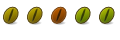

 Adv Reply
Adv Reply

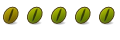

Bookmarks